Learn Houdini
This is for someone brand new to Houdini but is very focused on learning Procedural Anatomy.
Please keep the documentation for Houdini handy:
Interface
Please review the Houdini interface. The 3D scene view, the parameter editor, and network editor are where we'll work the most.
Contexts and Tools
Procedural Anatomy utilizes Houdini's viewer states for manipulating the tool at various points. This is not the same as selection, we have focused the tools to make them easier to use and deliver what is exactly needed in each stage.
Enter / Exit a tool
This is heavily used for setting up your character with Procedural Anatomy but is not implemented yet for animation transfer and the simulation rig.
Ensure your mouse is over the 3D viewport and press enter to start using a Procedural Anatomy tool. The esc (escape) key quits the tool.
Selection and visualization are two different things in Houdini, meaning you can view a node such as the skeleton node and modify the model node to see the down chain results of your edits.
Manipulators
Manipulators are how you control or move objects in 3D space inside Houdini. Procedural Anatomy is designed to work with an advanced feature of manipulators, enabling switching between handle alignments of object, component, and world spaces to make manipulation of the character in the viewport easier.
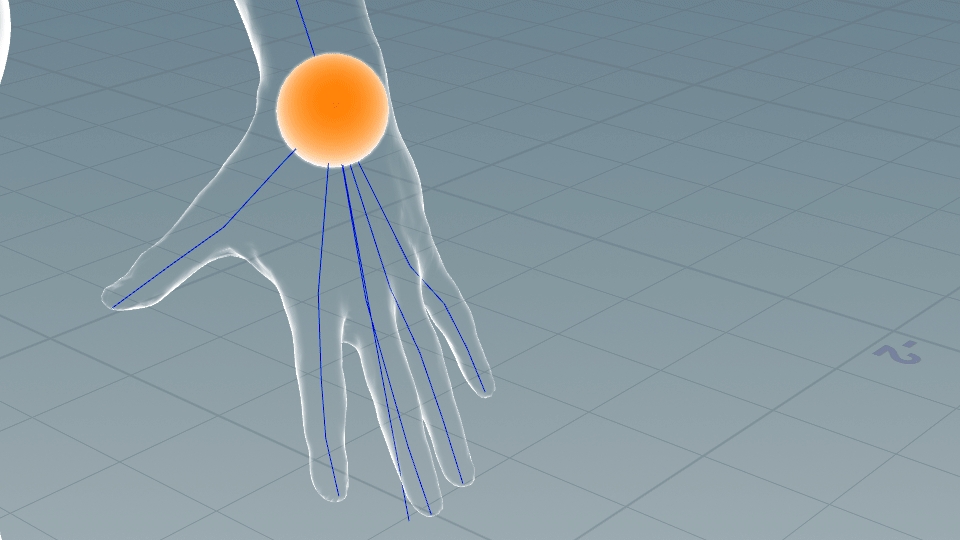
Change Manipulator Size
From the top menu bar:
Edit > Preferences > Handles > Handles Scale (link)
Last updated
